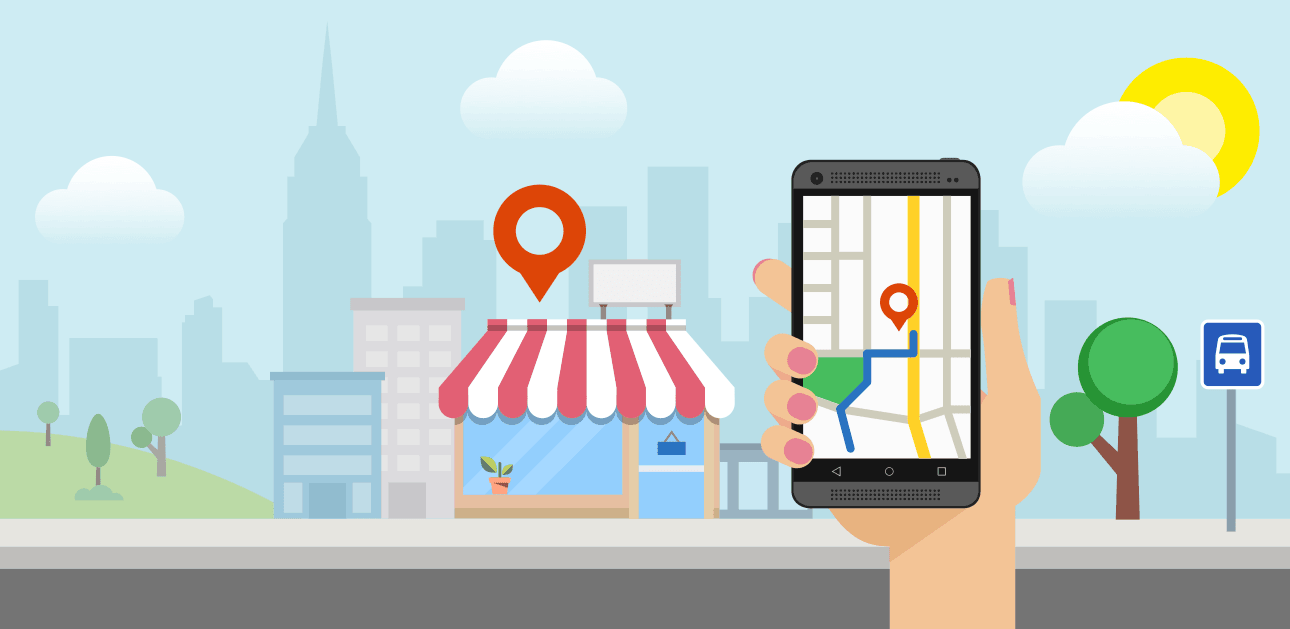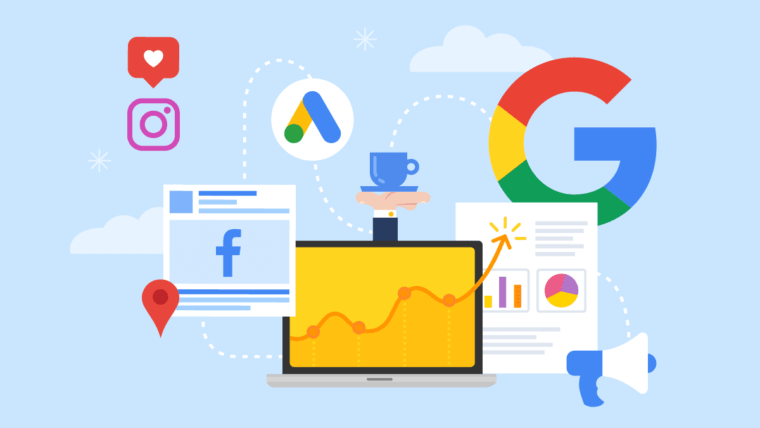Google Maps is one of the first things that people think of when you hear the phrase “local SEO.”
Google shows Google Map results — sometimes referred to as a “3-pack” or “map pack” — when a query implies local results are needed.
The purpose of this guide is to give an overview of Google My Business, how you can increase rankings on Google Maps, and how you can leverage Google My Business posts to get additional reach locally.
- Google My Business Overview
- Increasing Your Rankings on Google Maps
- Local Listings
- Tracking Your Results
- Improving Your Local Reach with Google Maps Marketing
Google My Business Overview
If you want to appear in the map pack on Google, you need a Google My Business listing.
I’m going to guess that you already have a verified Google My Business listing, but here’s a simple checklist you can use to make sure your listing is complete:
- You’re using your legal business name
- You’ve chosen the primary category most relevant to your business and have added additional categories (if applicable)
- Correct address is shown (if you’re not a service area business)
- Address is hidden if you’re an service area business and service areas have been designated
- Hours of operation have been added
- Local phone number is being used
- Website link is correct
- Appointment link has been added (if applicable)
- Products have been added (if retail)
- Services have been added (if you offer services)
- Applicable attributes have been added
- Business description has been added
- Opening date has been added
I didn’t add photos and videos to the checklist — why? I want to talk a bit more about photos and videos! Also, check out this Google My Business checklist for some additional information.
Mike Blumenthal coined the phrase “Google My Business is your new homepage” in 2015.
For a majority of users, their first impression of your business is going to be your Google My Business listing.
When they perform a Google search for your business name, your GMB listing is displayed in the right-hand panel.
The panel has a lot more rich information than the blue links do. Google users will likely engage with the listing by reading reviews, checking popular times, and looking at photos and videos.
When you click on photos, you can scroll through to get a feel of what this business offers.
We humans are visual creatures — so for restaurants, this is a surefire way of drawing people to your location.
The default view of photos includes photos uploaded by the business owner and Google users.
Google users can add photos directly to the business or they can upload them when they write a review (more on this later).
Google My Business has specific recommendations for the types of photos you should add to your listing (some types not pictured):
This should represent the bare minimum of what you add to your Google My Business listing.
Before you go bananas on adding photos and videos, you should know there are guidelines for both:
Photo guidelines
Video guidelines
If you work in an industry that isn’t very visual (insurance, accounting, etc), you might have to get a bit more creative with your photos and videos.
Your photos are going to have to showcase more of what it will be like working with your company. Focus more on providing great visuals of your office, team, conference room, interior photos, exterior photos, etc.
Videos can be really helpful in conveying your Unique Selling Proposition (USP). You can also use video testimonials and upload them to your listing, too.
The possibilities are endless if you spend some time thinking about it.
NEVER use stock photos or videos on your Google My Business listing! Stock photos can immediately create friction between you and potential customers.
If I see one more stock photo of a gavel sitting on top of a desk next to a thick book I’m going to puke. We get it — you’re a lawyer.
Two photos you need to add to your Google My Business listing are the logo and cover photo.
Even if you designate a cover photo, it is not guaranteed that it will be shown.
To designate the logo and the cover photo from your desktop:
- Log into your Google My Business listing by going to google.com/business
- In the left-hand navigation, click on “Photos.”
- Locate the “Overview” tab. On the “logo” card, click “Choose Photo.”
- To change the cover photo, click “Choose Photo” on the “cover” card.
Your listing is complete — now what?
Increasing Your Rankings on Google Maps
Pre-Populate Questions and Answers
Users can ask and answer questions about a Google My Business listing. The business can answer questions too.
If you check your listing and see that there are questions that haven’t been answered, answer them. (Make sure you’re logged into the same email address that owns/manages the listing.)
If your listing doesn’t have any questions, you should absolutely pre-populate them.
Identify the five most frequently asked questions about your products and services, then — using a separate gmail account — ask those questions to the listing.
For a brief period of time, Google My Business did display the name of the user that asked the questions. Currently, the name of the person asking the question is omitted. It still might be in your best interest to use a separate gmail account to avoid any confusion.
In a separate window, log into the GMB dashboard for the listing, scroll down to “Your Business is on Google,” and click on View on Search. Go to the question, then click on Answer.
You’ll see that the business is replying to the question. Fill out the answer and post!
Repeat this process until you are finished with all the questions.
When you’re finished, you need to get likes on the questions and answers.
If a question gets at least five likes, it will show up on the listing panel:
The most liked answer will also outrank any other answer to the question.
Ask your team to like the questions and answers, and make sure that the question you want to show on the panel gets more “Likes”.
Reviews, reviews, reviews…
We all know getting positive reviews to your Google My Business listing is important.
Here are two primary benefits that you probably already know:
- Helps increase rankings on Google Maps
- Aids in conversions for potential customers
The content within the reviews are especially helpful for these benefits, too.
Ratings by themselves don’t provide context and aren’t very trustworthy.
You need to have a strategy in place to obtain reviews. Here are some handy resources on implementing a review building strategy:
Why Online Reviews are Important in your Marketing Strategy
8 Rules of Effective Online Reputation Management
One thing I want to touch on: stop focusing 100% of your review building strategy on your Google My Business listing.
Yes, it is important to get reviews on your GMB listing, but it’s not the end-all-be-all.
I like using examples.
If you’re investing money into your retirement, chances are you have diversified your portfolio. 100% of your retirement is probably not in a single stock. That’s really, really risky.
The same strategy should be placed with your review building efforts. Diversify!
If you need some help figuring out what other websites to get reviews on, check out my article on Barnacle SEO.
Google My Business Posts
Google My Business posts went live June 2017.
There are several post types:
- COVID-19 update
- What’s new
- Offers
- Events
- Products
- Hours update
Google My Business Help has a pretty good overview of how to make great business posts.
Up until recently, certain post types (excluding events and COVID-19 updates) were archived after seven days. As of this writing, posts are still visible even if they’re older than seven days.
You can have up to eight Google My Business posts showing on a panel. After the 10th, you need to click on “View all” and a new overlay will appear with a vertical scroll and it will show all the posts from that particular listing.
Is there any ranking benefit to posts? It’s hard to isolate posts in a vacuum to see if they can improve rankings. If there is a ranking benefit, it might be marginal. GMB posts can be beneficial with “Justifications.”
Joel Headley has been talking about Justifications for more than three years. Justifications are shown within Google My Business listings to help ‘justify’ why a particular result is a good match for your query.
Here are some examples of justifications:
When I performed the search “uber accident attorney miami,” Google pulled up a Google post as the justification.
For the query “furnace repair bend oregon:”
- Mountain View Heating, Inc: The justification is being pulled from the website.
- Home Heating & Cooling, Inc: The justification is coming from one of their GMB reviews.
When I search “roof repair bend,” the justification is coming from a service that was added to the listing.
Justifications may not help ranking but they can absolutely help with aiding in conversions.
GMB posts now have the ability to get additional exposure in Google Maps Explore.
When you open Google Maps on your smartphone, you’re automatically on the Explore tab.
At the bottom of the screenshot, you’ll see “Latest in Bend.” When I pull that up, I see a combination of reviews of local hiking trails and restaurants from Google users. The fifth result is from a local business via a post on their GMB profile:
You can engage directly with that post and even follow the business.
Your Google My Business posts have the ability to appear in the Explore tab, so why not take advantage of it?
If you want to increase the likelihood of getting your posts to appear in Google Maps Explore, your posts need to have a visual.
Local Listings
Build all the citations — they don’t do anything!!!
Citations have lost a lot of their importance over the years but they still matter.
What doesn’t work is building hundreds of citations and expect your Google Map rankings to dramatically increase.
Instead, you should focus on the four major data aggregators and tier 1 citation sources that matter for your industry.
Verifying and managing listings can be cumbersome, especially if you’re an enterprise. Utilizing a listing management service like Semrush’s Listing Management Tool can help you review all of your locations and give you one central hub for ongoing management.
Tracking Your Results
Before we get into keyword tracking, it’s a really good idea to add a UTM tracking code to your listing.
My good friend Claire Carlile wrote a fantastic guide on how to implement UTM tracking for Google My Business. Read it and bookmark it.
Ok, let’s talk about rank tracking for Google My Business.
Traditional rank tracking isn’t very effective due to proximity being a major ranking factor with Google My Business.
Radius tracking is more accurate to see how your Google My Business listing is performing.
Again, Semrush’s Listing Management Tool will be very helpful here. You’re able to choose important keywords and track your positions in nearby locations. This gives you insights into how you’re performing on SERPs within your defined radius.
Increasing your rankings farther away from your physical location is difficult, but not impossible.
The first thing you need to look into is if any of the competitors that are ranking above you are violating Google My Business Guidelines.
Is the business name their actual business name? Is the location real?
If you need a refresher on GMB spam, Semrush has a handy checklist.
Outside of going after listings that are violating guidelines, it’s hard to give tactics to implement.
Here’s a checklist of things you can check when looking at competitors that are outranking you when analyzing radius rankings:
- Reviews: Freshness, average rating, review velocity, keywords being used in reviews.
- Categories: Is their primary category the same as yours? Are they using any additional categories you are not using? GMB Spy is a great extension to show the additional categories any GMB listing is using.
- Website content: Compare your website content to the competitors outranking you. Any major differences?
- Backlinks: Look at your competitor’s backlinks to get a sense of the types of links they are building. You can do so with Semrush’s Backlink Analytic Tool. Check against your backlinks and see if there are any major differences. Another option from Semrush can help: the Backlink Gap Tool.
Improving Your Local Reach with Google Maps Marketing
Optimizing your Google Maps Marketing listing isn’t a one-and-done deal. You’ll need to continue updating your listing to ensure it’s accurate and relevant.
Try dedicating a few hours a week to answering new questions, responding to reviews, and maintaining a carousel of engaging posts.
When in doubt, track your results with the Listing Management tool. Improving your listing will take time and engagement — enjoy the process, and stay the course.
Source: https://www.semrush.com/blog/google-maps-marketing-guide/